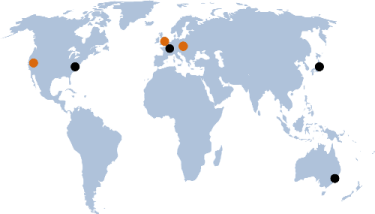comment
In my previous article about F# metablogging: introducing BlogEngine for your static markdown-based F# blog, I briefly outlined a quick strategy to switch a WebSharper HTML project to a hosted, client-server app, and vice versa. The steps mentioned there involved:
1) changing the project type from "bundle" to "site", or vice versa, in wsconfig.json, and
2) switching between a module-bound sitelet value vs. a type implementing IWebsite<_> wrapping the same sitelet, and enumerating the endpoints for static content generation.
Upon doing this myself in BlogEngine, I found that I had to take care of a couple extra steps, and it was not always obvious how to hammer out some of the thorny details that popped up:
1) In the client-server app, the .fsproj file should define itself as an ASP.NET Core web app project - so you need to change the first line in the file to:
1
<Project Sdk="Microsoft.NET.Sdk.Web">
Similarly, if you are switching back to a HTML app, change this line to:
1
<Project Sdk="Microsoft.NET.Sdk">
2) I thought I was "almost there", but after some further experimenting concluded that multiple .NET Core projects just don't like to live in the same folder. This manifested in unusual compiler errors about missing versions of System.Runtime and other weirdness, which was likely due to the build failing to work with two or more projects targeting mixed frameworks, and having a single obj\project.assets.json file.
3) So I ended up moving the new web-hosted project file to its own folder, which later became the Hosted project. I also moved Main.fs and index.html from Website, so its content simply became:
1 2 3 4 5 6 7 8
```xml <ItemGroup> <Compile Include="../hosted/Main.fs" /> <Content Include="../hosted/index.html" /> <None Include="extra.files" /> <None Include="wsconfig.json" /> </ItemGroup> ```
4) With two projects now needing access to the same static resources (the generated JS code from Client, the CSS files, images, etc.), I moved these to Hosted as well, and modified Website's build script to copy them to the static output folder (../../build) for SSG use. This took me a while to get right, first I tried to make these visible under Website in the VS's project view using <Link> and friends, so that despite being in another project they could be opened and edited directly. But VS doesn't seem to be able to correctly render a nested directory structure included this way, and instead shows a flat view of the files inside them, littering up the project tree. So I ended up with simple copying instead:
1 2 3 4 5 6 7 8 9 10 11 12 13
```xml
<ItemGroup>
<ExtraFiles Include="../hosted/img/**" linkBase="img" />
<ExtraFiles Include="../hosted/css/**" linkBase="css" />
<ExtraFiles Include="../hosted/js/**" linkBase="js" />
<ExtraFiles Include="../hosted/node_modules/**" linkBase="node_modules" />
<ExtraFiles Include="../hosted/scss/**" linkBase="scss" />
</ItemGroup>
<Target Name="CopyFiles" AfterTargets="Build">
<Copy SourceFiles="@(ExtraFiles)" DestinationFolder="../../build/%(linkBase)/%(RecursiveDir)" />
</Target>
```In case you are wondering why not put these into extra.files and have WebSharper copy them for you, I wondered the same, but it turns out that WebSharper doesn't allow extra.files source entries to be named from outside the project root folder. I am still contemplating about filing an issue, and implementing a WebSharper/core change to get this relaxed. You can read about this and other details on the WebSharper Gitter channel and chip in with your opinion.
5) When I ran Hosted after making these changes, I got nothing. Then I quickly realized that's because I haven't set up the hosting pipeline yet which that serve me what I wanted. So I added the standard WebSharper Startup.fs text to address that, so Hosted's contents ended up with a second F# file:
1 2 3 4 5 6 7 8 9 10 11
```xml
<ItemGroup>
<Content Include="posts/**/*.*" />
<Content Include="scss/**/*.*" />
<Content Include="Properties/launchSettings.json" />
<Compile Include="Main.fs" />
<Compile Include="Startup.fs" />
<Content Include="index.html" CopyToPublishDirectory="Always" />
<None Include="wsconfig.json" />
</ItemGroup>
```6) As a bit of icing on the cake, I also set up different launchSettings.json files in both projects, so you can run the "HTML" profile from Website to SSG your blog, or the "Hosted" profile from Hosted to host your blog and benefit from the extra productivity when making code changes.
At the end, I maximized code sharing, added different build profiles to launch easily in the two blog modes, put everything in Hosted and wired Website to work from there, set up Main.fs to make that happen in both launch scenarios, and added the ASP.NET Core startup preamble in Startup.fs, making the whole blogging solution now consist of two F# files, and ~300 LOC.
If you want to follow along extending BlogEngine with further features, such as adding RSS support or article categories/labels, don't hesitate to look in the BlogEngine repo and help me with other features you think are important for your blogging needs.
If you want to look at the changes I made to extend BlogEngine with a hosted project, you can check the relevant PR that contains the jist of it.
Happy blogging!